2 Accessing RStudio Virtually
2.1 Virtual Desktop
If you are unable to download and install RStudio on to your own device, don't worry! It is possible to access RStudio on the University's Virtual Desktop, called Glasgow Anywhere Desktop.
To do this, follow this link and select the 'Connect to Glasgow Anywhere Desktop via your web browser' link. You will need to log in using your student email and password and then select the 'Student Desktop'. This will open a Windows desktop in your browser - the same one you would see on a PC in the computer labs.
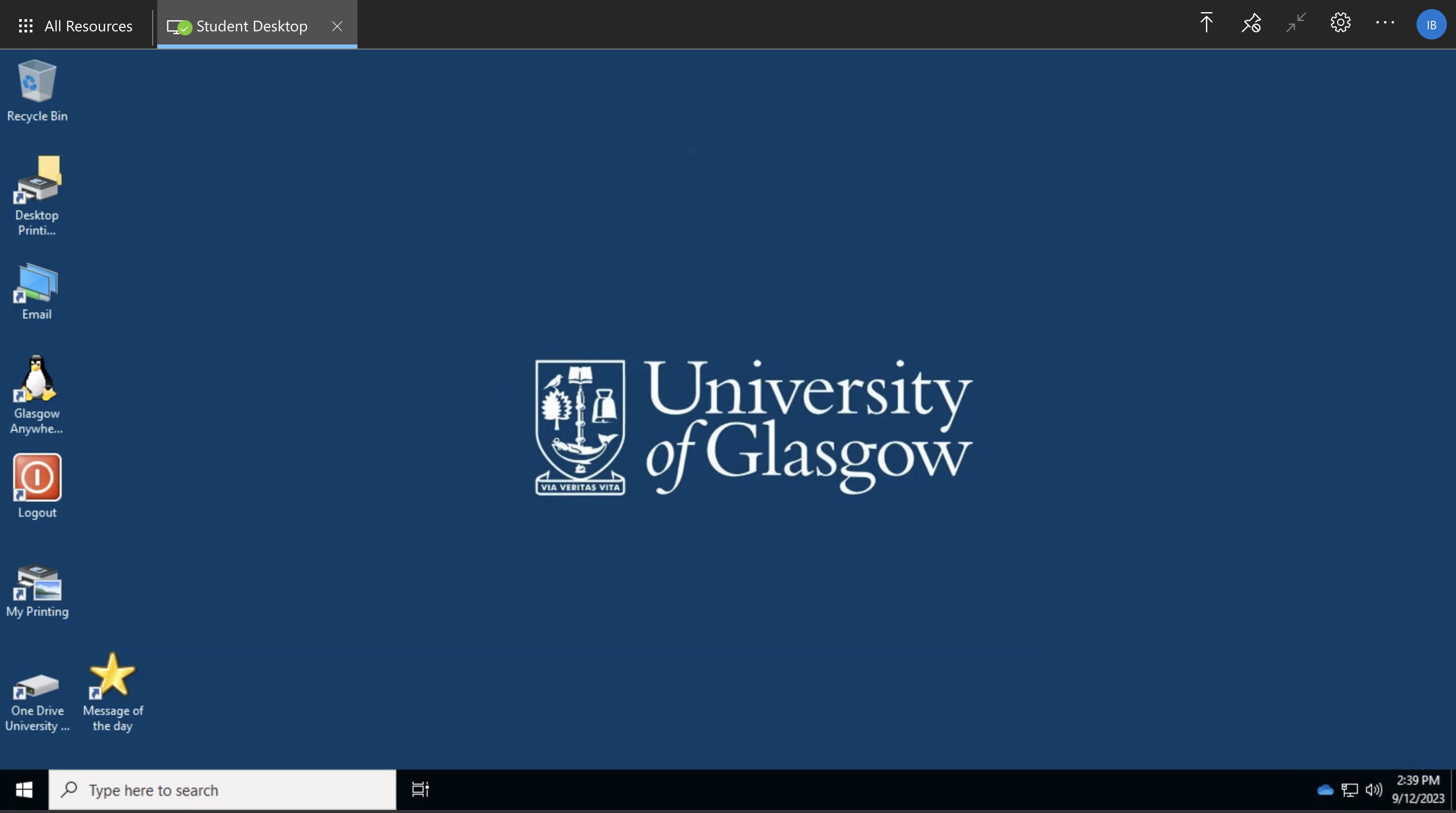
Figure 2.1: Glasgow Anywhere Student Desktop
Search for the RStudio app within this desktop and launch it. You will then be able to use RStudio in the same way as if it was installed on your own device.
2.2 Posit Cloud
If you are using a tablet, you won't be able to install R and RStudio, however an alternative is to use Posit Cloud. This allows you to use RStudio in a browser.
You can create a free account which allows you to use RStudio for 25 hours per month. Because of this limit, we recommend that you only use Posit Cloud to follow along in lectures - in the labs, you can use a lab PC.
To use RStudio in Posit Cloud, sign in to your account and navigate to the Posit Cloud page.
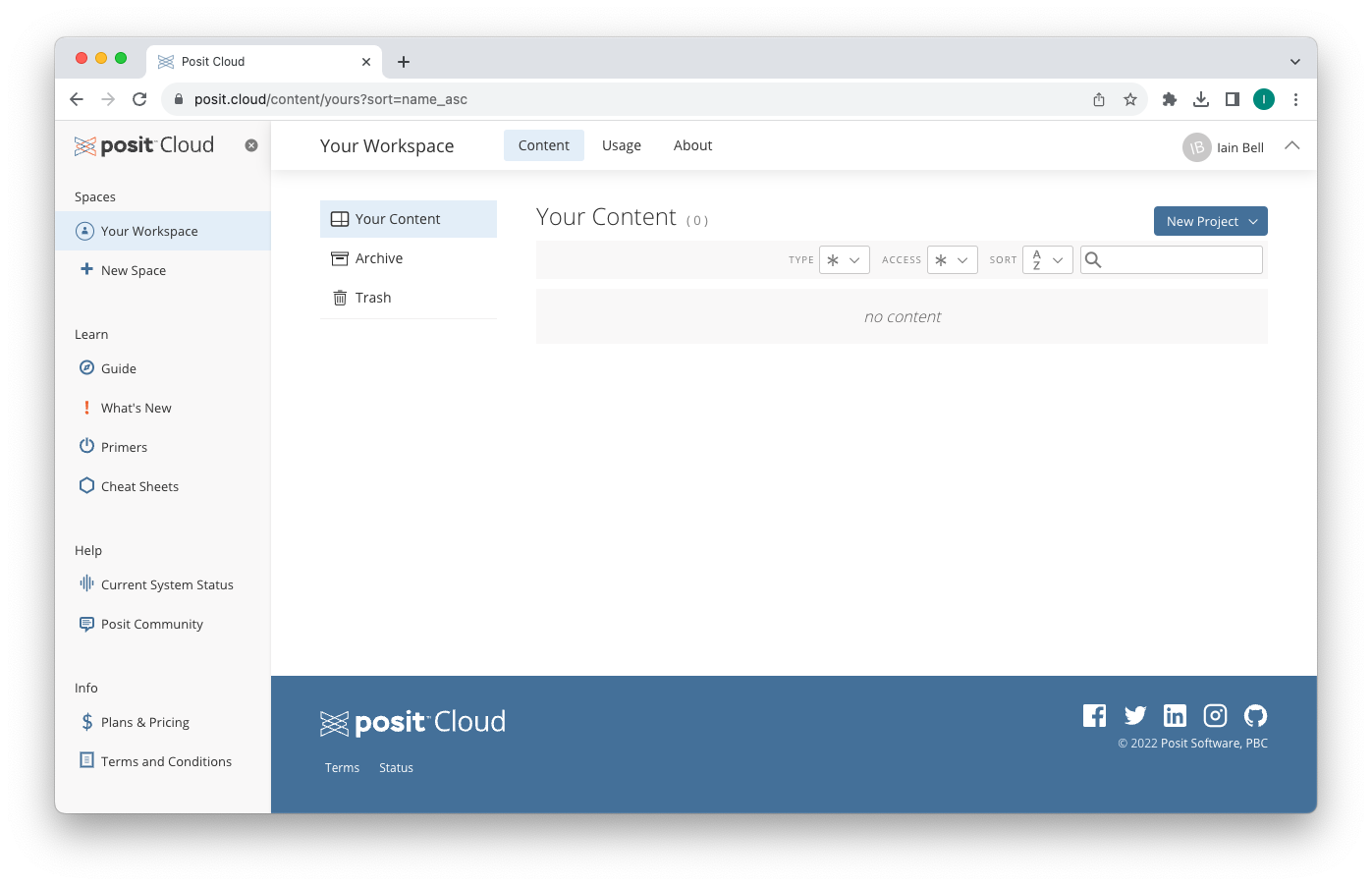
Figure 2.2: Posit Cloud Homepage
To start a new RStudio session, go to New Project > New RStudio Project which will open an RStudio window in your browser. This 'project' will be saved in "Your Workspace" so you can return to it for all the lectures.